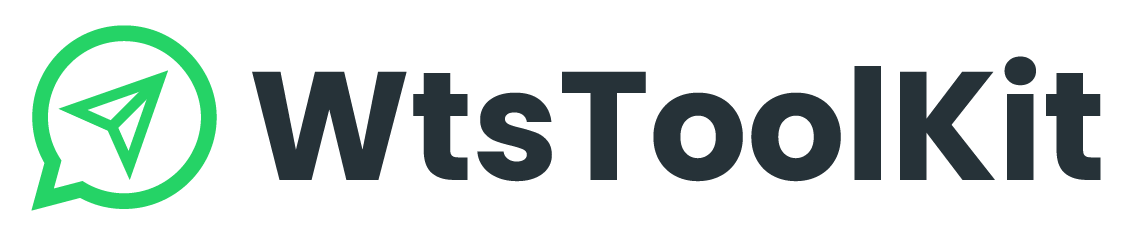WtsToolKit not functioning properly?
Update software, chrome drive and edge drive
Internal updates mean that if you are facing issues due to a Chrome driver update or a web WhatsApp update, you do not need to uninstall and reinstall the software. After purchasing this software, the first thing you need to do is check for internal updates.
1. Update software
Go to Setting, you can attempt to update the settings of WtsToolKit to resolve any issues, allowing you to use the software again.
- Click

- It will start loading once you click this button.
- Once it is successful, “Done” will pop up.
- If you still can’t use the software normally, please restart it after updating the settings.
2. Update chrome drive
If your browser isn’t functioning while using it, you can also click to update either Chrome or the built-in browser.
- Click

- It will start loading once you click this button.
- Once successful, a “Done” message will appear.
- If you still can’t use the software normally, please restart it after updating the settings.
3. Update edge drive
- Click

- It will start loading once you click this button.
- Once successful, a “Done” message will appear.
- If you still can’t use the software normally, please restart it after updating the settings.
It’s also advisable to update these drivers to ensure smooth functionality.
Clear session, profile cache and bot cache
After updating the internal settings and both browsers, please clear all sections and caches.
- Click
 to remove the data from the sections.
to remove the data from the sections. - Click
 to sign out of all accounts you are logged into on WtsToolKit.
to sign out of all accounts you are logged into on WtsToolKit. - Click
 to clear the bot data.
to clear the bot data.
Once you’ve completed all the step, please restart WtsToolKit to continue using it.