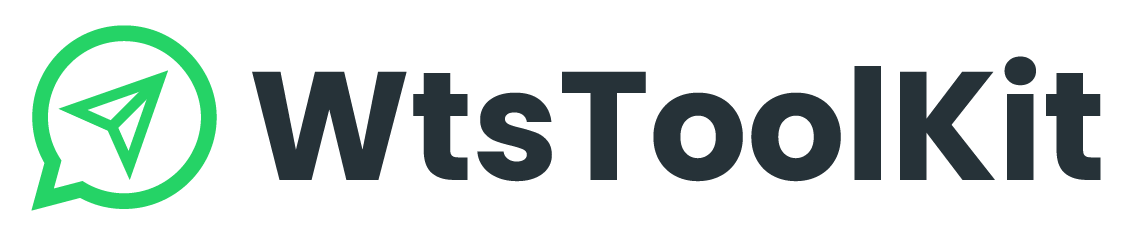This feature makes it easy to collect business data from Google Maps.

How to extract data using Google Map Data Extractor?

- Click START, enter your criteria in the search field and click ADD.
・Ensure your criteria are clear and concise. For example, if you’re looking for data related to UK fashion, simply type “UK Fashion”

- After adding your criteria, click SEARCH.
- The Google Map search results will appear in your browser.
- Select what you want to extract: click Grab Email ID to obtain the shop’s details or Grab Images to collect its pictures.
- Once you’ve made your selection, click Start to begin. The Google Map data will be automatically retrieved and listed below.
- Click STOP to pause the searching.

- You can export the search results to an Excel file by clicking
 .
. - Choose a file location and press Save.
- You can also click
 or
or  to add the numbers you retrieved from this browser to the sending messages dashboard.
to add the numbers you retrieved from this browser to the sending messages dashboard.