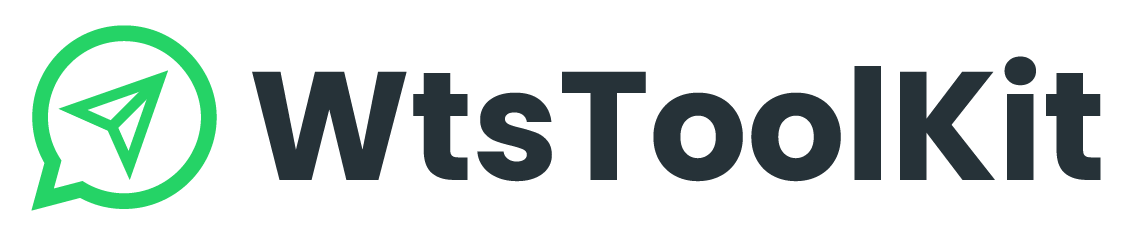1. Click Contact Sender to open the sending dashboard.

2. Click![]() to download a sample excel.
to download a sample excel.
3. Fill in the excel with recipient’s data then save the file.

4. Upload the excel by clicking ![]() and the data will load automatically.
and the data will load automatically.

5. Text Your Message here.

6. After typing in your message, Click ![]() .
.
7. A “Launch” window will pop up. You can adjust the sending setting here.

- Campaign Name: Type your campaign name or leave it in blank.
- Select your WhatsApp account which you want to send the message.
- Multi Messaging Mode: This function only available when there are multi message.
- Sending Mode: Choose your sending mode.
Safe Mode: Only contact someone you already have conversation with them before.
UnSafe Mode: Allows you to send message to all imported number. - Swipe Account after message: This feature allows you to switch accounts after a specified number of messages sent.
- Enable Friendly Numbers: This feature can help reduce the chances of getting blocked by Meta.
- Schedule: Schedule your message (Any restriction? E.g. Must between 30 days from when you create them.)
- Start Now: Click here to start sending.
8. A “Run” window will pop up.
- Click
 to initiate your WhatsApp account. The status will change from “Not initialised” to “Initialised” when you initiate the WhatsApp account successfully.
to initiate your WhatsApp account. The status will change from “Not initialised” to “Initialised” when you initiate the WhatsApp account successfully. - Click START to start sending, please make sure the data and message is accurate before you click start.
- Click PAUSE or STOP to pause or stop sending.
- You can monitor the sending status here.
Success: Message sent successfully.
Contact Not Found: Fail to send message because of the inaccurate WhatsApp number.
- The status will turn to Completed when the sending is completed, and a sending report will pop up. You can review the summary of this campaign.