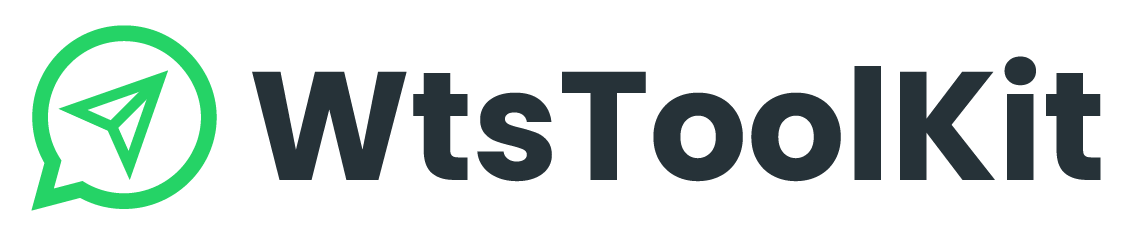This feature allows you to schedule messages for sending and provides options to edit or clone the messages you have scheduled.
How to manage schedules messages using All Schedules?
- After uploading the receiver numbers and filling in the message content, click
 .
. - A “Launch” window will pop up. Click Schedule.

- A “Schedule Campaign” will pop up. Enter the schedule name and set the time of this message and press
 .
.

- Go to the Tools dashboard and click to open All Schedules tool.
- An “All Schedules” window will appear. You manage all the scheduled messages here.

・Click Edit to modify the scheduled message.
・Click Clone to duplicate the scheduled message.
・Click Delete to remove the scheduled message.