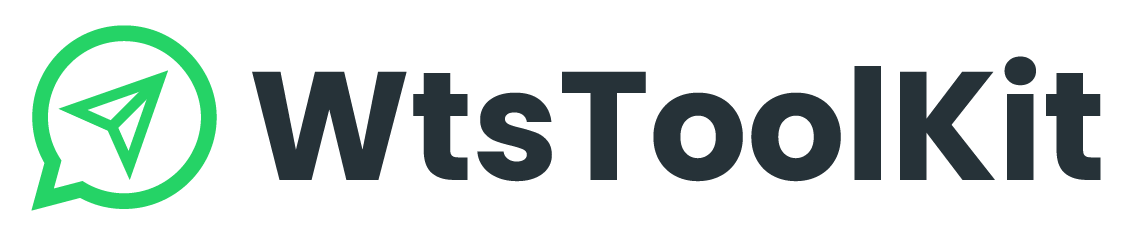If you choose to use the built-in browser, you will have access to the multi-account feature, allowing you to use any phone number and simultaneously link an unlimited number of WhatsApp accounts.
How to add multiple WhatsApp accounts into WtsToolKit?
- In WtsToolKit, you’ll find
 located in the top right-hand corner that directs you to the account settings menu.
located in the top right-hand corner that directs you to the account settings menu.
- You can add a unlimited WhatsApp account to WtsToolKit by clicking

- Enter an account name to distinguish different WhatsApp account.

- After entering account name, click ADD. “Account Added Successfully” window will pop up, then press OK.
- Your new added account name will show on the account setting dashboard.

- Repeat Step 1 to 4 if you want to add more WhatsApp account.
Link Your WhatsApp Account
- If you want to link your WhatsApp Account, you can select the account that you want to link, then click Load.
- A WhatsApp website will show up. Please follow the instruction on it to link your WhatsApp number to WtsToolKit.

- Your WhatsApp’s chat dashboard will show up when it links successfully.
Unlink WhatsApp account
- If you want to unlink your WhatsApp account with WtsToolKit, you can select the account that you want to unlink and then click Delete.
- A warning will show up: “Are you sure to delete this account”, press Yes to continue. WhatsApp account will be unlinked.
Set up primary account
- You can set up your primary account by right clicking your selected account. Click Set as Primary Account.

- You can see a green tick next your selected primary account at IsDefault column.